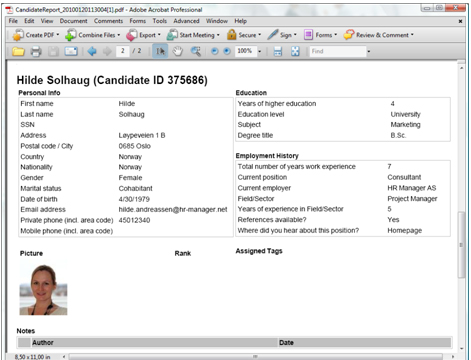Print Candidate information
Below the list of candidates, you can see a Toolbox. To use one of the tools, you must first tick one or more candidates to apply the tools on: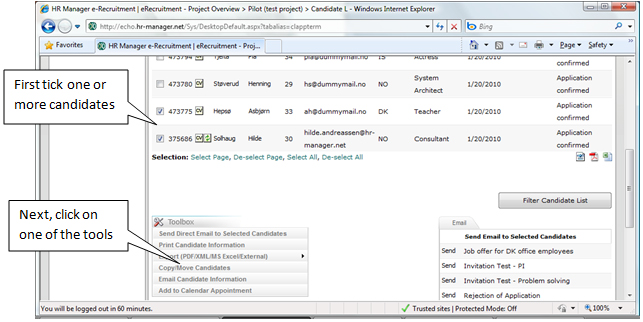
Tip: When there are more than 30 candidates in a project, the candidate list automatically becomes several pages long. Click Select Page or Select All to tick many candidates simultaneously. These links are located below between the candidate list and the Toolbox.
Click on the tool Print Candidate Information in the Toolbox. You will now open this page: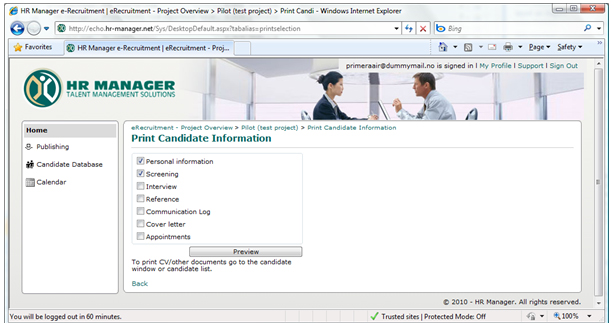
Here you must tick what type of information you want to print. Next, click the button Preview.
In the dialogue box click Save or Open. The candidate information has now been converted into a PDF-file which can be printed: