To start processing applications using HR Manager eRecruitment, go to the login address given to you upon registration as a user. If you have not received login details you must contact the support contact person for HR Manager in your organization.
If you see your company logo under the login section, you have opened the correct address: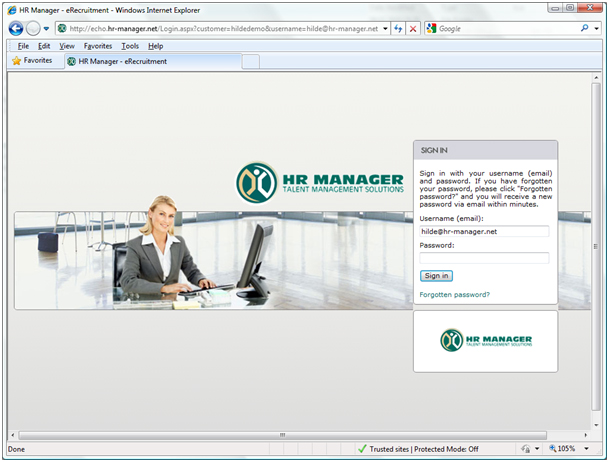
Tip: Add the login address to Favourites / Bookmarks!
Username (email):
In this field, type in your company email address.
Password:
In this field, type in your password.
If you do not have a password, you can click the link Forgotten password? to immediately receive a new one. If your email address cannot be found, this means that the email address you typed in is not registered as a user. First check the spelling. To be added as a new user, you must contact the support contact person for HR Manager in your organization.
Project Overview
After you have logged in, you will see the page Project Overview:
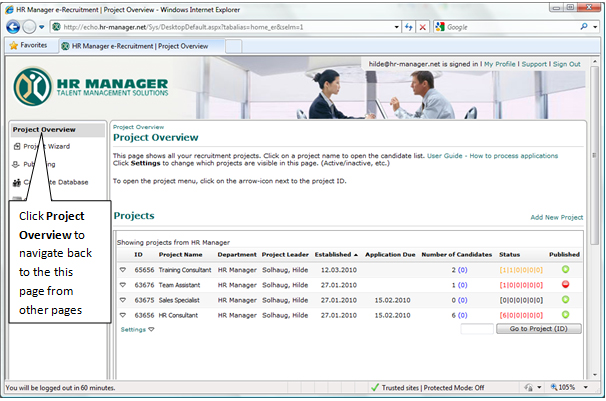
In the centre of the page, you will see a list of projects. A project is a recruitment project i.e. a vacancy you want to receive applications for. The project overview shows key information about each project:
- Project Name. Usually this is the title of the position you want candidates to apply for
- Project Leader. The person who has created this project
- Established. The date the project was created
- Application Due. The last date it should be possible to apply for this position
- Number of candidates. The black number shows total number of applications, the blue number shows number of new candidates since the last time you logged into the system
- Status. Number of candidates in each Workflow Step of the project. (Number of candidates to be interviewed, employed, etc.)
- Published
This icon: indicates that the project is published to the homepage, intranet, etc. This means that candidates can view the advertisement for the position and apply for it.
indicates that the project is published to the homepage, intranet, etc. This means that candidates can view the advertisement for the position and apply for it.
This icon: indicates that the project is currently not published to any website.
indicates that the project is currently not published to any website.
View Applications
To view all applications for a particular position, you must click on the name of that project in the Project Overview page: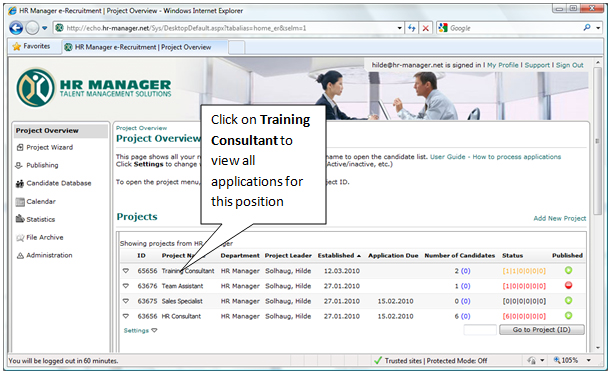
Once you have clicked on the project name, you will see the page Candidate List:
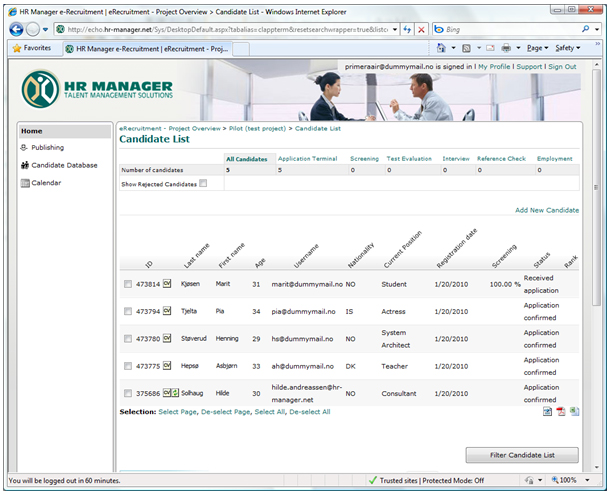
On this page you have several options in order to view and evaluate applications:
Send candidate information per email
View answers to screening questions
Move a candidate to the next step of the process
Move candidate(s) to another project





